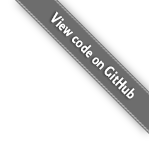How To Setup a Web Server Using Debian or Ubuntu and Install LiteCart
Titolo
| Old | New | ||
|---|---|---|---|
| 1 | How To Setup | 1 | How To Setup a Web Server Using Debian or Ubuntu and Install LiteCart |
Collegamento permanente
Nessun cambiamentocontenuto
| Old | New | ||
|---|---|---|---|
| 1 | # How to setup a web server using Debian/Ubuntu and install LiteCart | 1 | # How To Setup a Web Server Using Debian or Ubuntu and Install LiteCart |
| 2 | 2 | ||
| 3 | For this guide we will assume you have a minimal install of a Debian 11 | 3 | (For Debian 11, Debian 12, Debian 13, Ubuntu 22, Ubuntu 23, and Ubuntu 24.) |
| 4 | or Ubuntu 22.x based server installation. The following commands can be | 4 | |
| 5 | copy pasted to your SSH or Terminal window. | 5 | For this guide we will assume you have a minimal install of a based server installation. |
| 6 | 6 | The following commands can be copy pasted to your SSH or Terminal window. | |
| 7 | ```bash | 7 | |
| 8 | 8 | ```sh | |
| 9 | # Become root if not already | 9 | # Become root (if not already) |
| 10 | 10 | su | |
| 11 | su | 11 | |
| 12 | 12 | # Set timezone (if not already) | |
| 13 | # Make sure that the OS is up to date | 13 | timedatectl set-timezone Europe/London |
| 14 | 14 | ||
| 15 | apt update apt upgrade | 15 | # Make sure that the OS is up to date |
| 16 | 16 | apt update | |
| 17 | # Install additional locales if missing (Example: | 17 | apt upgrade |
| 18 | language-pack-{language_code}) | 18 | |
| 19 | 19 | # Install some basic utilities (in case we don't have it) | |
| 20 | apt -y install language-pack-es language-pack-fr language-pack-de | 20 | apt -y install curl nano unzip |
| 21 | 21 | ||
| 22 | # Install some basic utils and software | 22 | # Install the server software |
| 23 | 23 | apache2 libapache2-mod-php mariadb-server php php-common php-cli php-fpm php-apcu php-curl php-dom php-gd php-imagick php-mysql php-simplexml php-mbstring php-intl php-zip php-xml | |
| 24 | apt -y install curl nano unzip apache2 libapache2-mod-php mariadb-server | 24 | |
| 25 | php php-common php-cli php-fpm php-apcu php-curl php-dom php-gd | 25 | # Install additional locales if missing (Example: language-pack-{language_code}) |
| 26 | php-imagick php-mysql php-simplexml php-mbstring php-intl php-zip | 26 | apt -y install language-pack-es language-pack-fr language-pack-de |
| 27 | php-xml | 27 | |
| 28 | 28 | # Enable some required Apache modules | |
| 29 | # Enable some required Apache modules | 29 | a2enmod rewrite headers setenvif |
| 30 | 30 | ||
| 31 | a2enmod rewrite headers proxy_fcgi setenvif | 31 | # Secure your MySQL/MariaDB server (Recommend that you use the default options, just set the password) |
| 32 | 32 | mysql_secure_installation | |
| 33 | # Secure your MySQL/MariaDB server (Recommend that you use the default | 33 | |
| 34 | options, just set the password) | 34 | # Alternatively run a handsfree command for securing MariaDB/MySQL |
| 35 | 35 | mysql -uroot <<END | |
| 36 | mysql_secure_installation | 36 | ALTER USER 'root'@'localhost' IDENTIFIED BY '{desired_root_password_here}'; |
| 37 | 37 | GRANT ALL PRIVILEGES ON *.* TO 'root'@'localhost' WITH GRANT OPTION; | |
| 38 | # Alternatively run a handsfree command for securing MariaDB/MySQL | 38 | DROP USER IF EXISTS ''@'localhost'; |
| 39 | 39 | DROP DATABASE IF EXISTS test; | |
| 40 | mysql -uroot | 40 | FLUSH PRIVILEGES; |
| 41 | END | ||
| 42 | |||
| 43 | # Let's make som changes to the PHP configuration (See appendix PHP Configuration) | ||
| 44 | # Note: For Ubuntu 22 the config directory is /etc/php/8.1/ | ||
| 45 | sed -ri 's/;?memory_limit\s*=\s*[^\s]*/memory_limit = 256M/' /etc/php/8.3/apache2/php.ini | ||
| 46 | sed -ri 's/;?upload_max_filesize\s*=\s*[^\s]*/upload_max_filesize = 64M/' /etc/php/8.3/apache2/php.ini | ||
| 47 | sed -ri 's/;?date\.timezone\s*=\s*[^\s]*/date.timezone = Europe\/Stockholm/g' /etc/php/8.3/apache2/php.ini | ||
| 48 | |||
| 49 | # Edit edit the default apache virtualhost configuration (or create a new one e.g. mydomain.tld.conf) | ||
| 50 | # Refer to Appendix: Virtual Host Configuration | ||
| 51 | nano /etc/apache2/sites-enabled/000-default.conf | ||
| 52 | |||
| 53 | # Allow incoming HTTP traffic through the Firewall | ||
| 54 | ufw allow http | ||
| 55 | ufw allow https | ||
| 56 | |||
| 57 | # Restart Apache to apply all changes | ||
| 58 | systemctl restart apache2 | ||
| 59 | ``` | ||
| 60 | |||
| 61 | ## Install LiteCart | ||
| 62 | |||
| 63 | Go to the document root for your site, remove default index page, download the LiteCart web installer and setting the correct permissions: | ||
| 64 | |||
| 65 | ```sh | ||
| 66 | # Create the LiteCart database in MariaDB/MySQL | ||
| 67 | read -p "New database name: " newdb_name | ||
| 68 | read -p "New database user: " newdb_user | ||
| 69 | read -sp "Password for database user '$newdb_user': " newdb_password | ||
| 70 | |||
| 71 | mysql -u root -p -e "CREATE DATABASE $newdb_name; \ | ||
| 72 | CREATE USER '$newdb_user'@'localhost' IDENTIFIED BY '$newdb_password'; \ | ||
| 73 | GRANT ALL PRIVILEGES ON $newdb_name.* TO '$newdb_user'@'localhost' WITH GRANT OPTION; \ | ||
| 74 | FLUSH PRIVILEGES;" | ||
| 75 | |||
| 76 | # Go to the document root for your site | ||
| 77 | cd /var/www/html | ||
| 78 | |||
| 79 | # Remove the default index page | ||
| 80 | rm index.html | ||
| 81 | |||
| 82 | # Download the LiteCart web installer | ||
| 83 | curl --output index.php https://raw.githubusercontent.com/litecart/installer/master/web/index.php | ||
| 84 | |||
| 85 | # Change owner of the files to apache | ||
| 86 | chown -R www-data:www-data ./ | ||
| 87 | |||
| 88 | ########################################################################## | ||
| 89 | # Open your browser and visit your website to begin installing LiteCart. # | ||
| 90 | # https://myvirtualhost.tld/ # | ||
| 91 | ########################################################################## | ||
| 92 | |||
| 93 | # When the LiteCart web installation is completed, do some cleanup: | ||
| 94 | rm -Rf install/ | ||
| 95 | ``` | ||
| 96 | |||
| 97 | ## Install Let's Encrypt free SSL certificates | ||
| 98 | |||
| 99 | ```sh | ||
| 100 | # Install snapd package installer (in case we don't have it) | ||
| 101 | apt install certbot python3-certbot-apache | ||
| 102 | |||
| 103 | # To issue a SSL certificate run the following: | ||
| 104 | certbot --apache -d myvirtualhost.tld | ||
| 105 | ``` | ||
| 106 | |||
| 107 | NOTE: You need to have a hostname configured in the Apache conf and the host record pointing to your server in the DNSes, otherwise it will fail. | ||
| 108 | |||
| 109 | Now you have LiteCart installed with SSL. Happy times. | ||
| 110 | |||
| 111 | ## Appendixes | ||
| 112 | |||
| 113 | |||
| 114 | ### PHP Configuration | ||
| 115 | |||
| 116 | Note: LiteCart doesn't need a lot of memory, but image resampling does. | ||
| 117 | |||
| 118 | **/etc/php/8.1/apache2/php.ini:** | ||
| 119 | ```ini | ||
| 120 | |||
| 121 | ... | ||
| 122 | memory_limit = 256M | ||
| 123 | ... | ||
| 124 | upload_max_filesize = 64M | ||
| 125 | ... | ||
| 126 | date.timezone = Europe/London | ||
| 127 | ... | ||
| 128 | ``` | ||
| 129 | |||
| 130 | ### Virtual Host Configuration | ||
| 131 | |||
| 132 | **/etc/apache2/sites-enabled/000-default.conf:** | ||
| 133 | ```conf | ||
| 134 | |||
| 135 | <VirtualHost *:80> | ||
| 136 | ServerName myvirtualhost.tld; | ||
| 137 | ServerAdmin webmaster@localhost | ||
| 138 | DocumentRoot /var/www/html | ||
| 139 | |||
| 140 | ErrorLog ${APACHE_LOG_DIR}/error.log | ||
| 141 | CustomLog ${APACHE_LOG_DIR}/access.log combined | ||
| 142 | |||
| 143 | <Directory /var/www/html> | ||
| 144 | Options FollowSymLinks | ||
| 145 | AllowOverride All | ||
| 146 | Require all granted | ||
| 147 | </Directory> | ||
| 148 | </VirtualHost> | ||
| 149 | ``` | ||
Modificato da tim il 2 nov 2024 alle 13:39